Logging In
How to log in to the Research Leadership Data Dashboard with your UNI and password.
You can log in to the Research Leadership Data Dashboard in two ways: via rldd.research.columbia.edu or via My.Columbia.edu.
In My.Columbia, after you have logged in, select the Enterprise Reporting tab. Then, scroll down and click the BI Launch Pad link underneath the graph icon on the left. You will need to log in with your UNI and password again, and you may need to authenticate with Duo multifactor authentication.
Now you are on the BI Launch Pad home screen. The Research Leadership Data Dashboard has been automatically added to your favorites list in the middle of the screen. Click the Research Leadership tile and you can begin selecting the fiscal years that you would like to examine from the Prompts screen.
Again, you can also log in via rldd.research.columbia.edu, where you can find more guides and FAQ if you need more information on how to proceed to use the dashboard.
Log into BI Launch Pad
Log in to the BI Launch Pad using your Columbia UNI and password. (A link to the BI Launch Pad is also available on My.Columbia under the Enterprise Reporting tab).
If you haven't authenticated with Duo recently, you will be prompted to run Duo multifactor authentication.
Navigate to the Research Leadership folder
After authenticating, you will be brought to the BI Launch Pad homepage. Click on the Research Leadership Data Dashboard tile in the middle of the page (under Favorites).
If you don't see the RLDD tile in your favorites, then look for it in the Research Leadership folder.
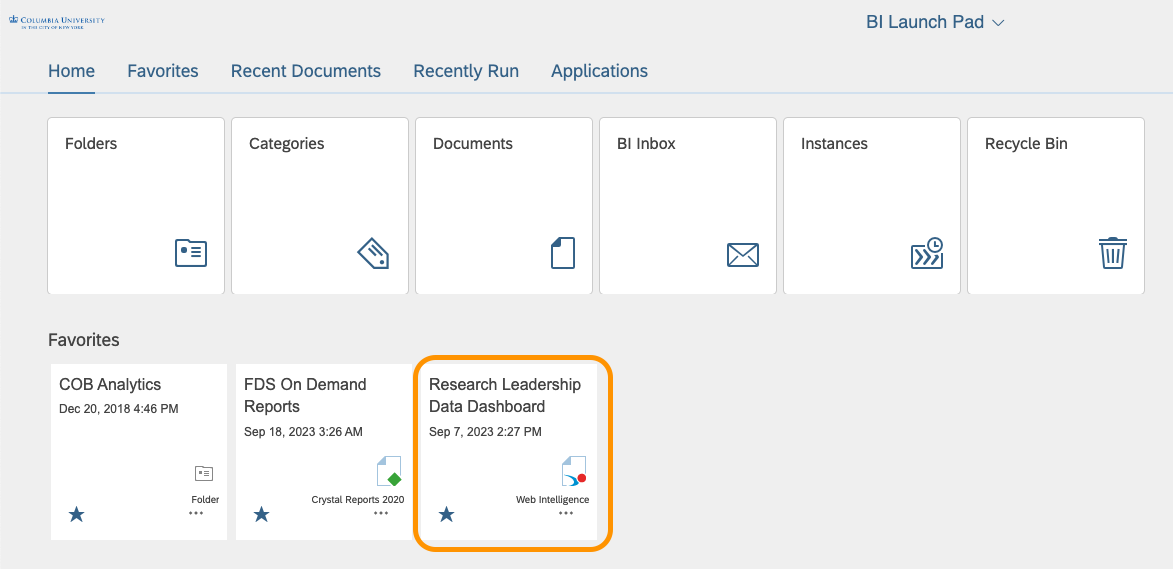
This will open the dashboard, beginning with setting your Prompts, which dictate the data that will be brought into your visuals.
If you do not see the Research Leadership folder in your Public Folders, you should submit a ticket for access to the folder.